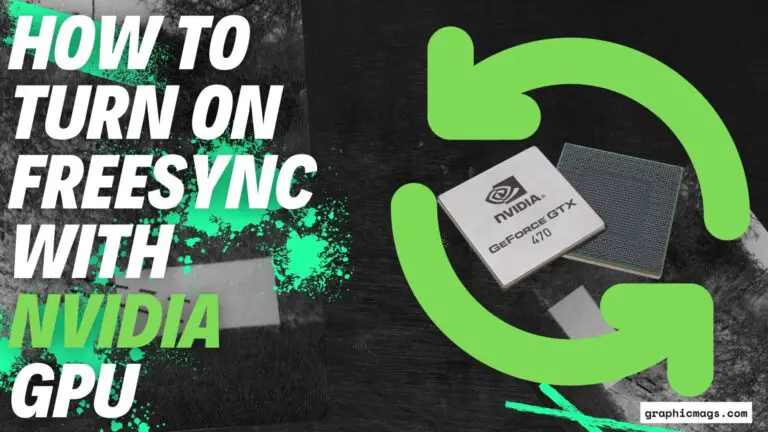How to Clean A Graphics Card in Simple Steps!

If you’re like most computer users, your graphic card is probably a dusty and neglected piece of hardware. Graphic cards are vital components of many computers, and they’re usually one of the first things to go neglected. Thankfully, cleaning a GPU is a relatively easy process that can help keep your computer running smoothly. In this blog post, we’ll learn how to clean a graphics card? So, Let’s get started!
Table of Contents
What are the risks of not cleaning a graphics card?

There are several risks of not cleaning a graphics card, including:
Reduced performance:
Dust and other debris can accumulate on the graphics card and clog the heat sink, which can prevent the card from cooling properly. This can cause the card to run hotter and slower than it should, leading to reduced performance.
Overheating:
Dust and other particles can also cause the graphics card to overheat, which can damage the card and potentially cause it to fail.
Noise:
Dust can also accumulate on the fan blades of the graphics card, which can cause the fan to work harder and make more noise.
Reduced lifespan:
Dust and other particles can cause wear and tear on the components of the graphics card, which can reduce its lifespan.
Appearance:
A dirty graphics card can also make your computer look unkempt and can negatively impact its overall appearance.
What are the benefits of cleaning a graphics card?

Cleaning a graphics card can reap some great benefits.
Improved performance:
Dust and other debris can accumulate on the graphics card over time and clog the heat sink, which can prevent the card from cooling properly. This can cause the card to run hotter and slower than it should, leading to reduced performance. By cleaning the card, you can remove this debris and allow the card to operate at its full potential.
Enhanced longevity:
Dust and other particles can also cause wear and tear on the components of the graphics card. By removing this debris, you can help extend the life of the card by reducing the amount of wear and tear it experiences.
Reduced noise:
Dust can also accumulate on the fan blades of the graphics card, which can cause the fan to work harder and make more noise. By cleaning the card, you can help reduce the noise level of your computer.
Improved appearance:
A clean graphics card can also improve the overall appearance of your computer. Dust and debris can make your computer look dirty and unkempt, whereas a clean card can make your computer look more polished and professional.
How to remove graphics card (safely)

Here are the steps for safely removing a graphics card:
- Shut down your computer and unplug it from the wall.
- Open the case of your computer. This may require you to remove some screws or slide off a panel.
- Locate the graphics card. It will likely be located near the back of the case and may be mounted vertically or horizontally.
- Remove any screws that are securing the graphics card in place. These may be located at the back of the case or on the side of the card itself.
- Gently wiggle the graphics card to loosen it from its slot. Be careful not to apply too much force, as the card may be fragile.
- Once the card is loose, carefully lift it out of the case. Be sure to hold the card by its edges, as touching the components on the card can cause damage.
- Set the card aside in a safe place.
Note: Some graphics cards may be more difficult to remove than others, depending on the make and model of your computer. If you are unsure about how to remove your graphics card, it is best to consult the documentation for your computer or seek the assistance of a qualified technician.
How to clean a graphics card?

Graphic cards are often dirtier than other parts of your PC and require special care when cleaning.
Here are the steps for cleaning a graphics card:
- Gather the necessary materials: You will need a can of compressed air, a soft cloth, and a small brush (such as a toothbrush).
- Shut down your computer and unplug it from the wall.
- Remove the graphics card from your computer (see previous response for instructions).
- Use the can of compressed air to blow away any dust and debris from the card. Be sure to hold the can upright and avoid shaking it, as this can cause liquid to come out of the can and damage the card.
- Use the small brush to gently scrub away any remaining debris from the card. Be sure to use a gentle touch, as applying too much force can damage the card.
- Wipe down the card with the soft cloth to remove any remaining dirt or dust.
- Reinsert the graphics card into your computer (following the reverse of the steps you used to remove it).
- Close the case of your computer and plug it back in.
- Turn on your computer and check that the graphics card is functioning properly.
Be sure to handle the graphics card carefully and avoid touching the components on the card. It is also a good idea to wear gloves while cleaning the card to protect your hands from dirt and debris.
How do you protect the graphics card in the future?

Graphics cards can be damaged by a variety of things, including water, dust, and heat. To protect your graphic card in the future, follow these tips:
1. Keep your graphics card clean on regular basis. Remove any dust or dirt before it can cause damage.
2. Keep your GPU cool. If it is getting too hot, move it to a cool area.
3. Don’t expose your graphic card to water. If it gets wet, dry it off immediately.
4. Don’t use excessive voltage. Excessive voltage can damage your GPU.
5. Don’t overheat your graphic card. If it gets too hot, take it out of the computer.
6. Use a surge protector to protect your computer and graphics card from damage caused by power surges.
7. Keep your computer’s drivers, GPU drivers and operating system up to date
Conclusion
Cleaning a graphics card is an important task that can improve its performance and extend its lifespan. To clean a graphics card, you will need a can of compressed air, a soft cloth, and a small brush. Begin by shutting down your computer and unplugging it, then removing the graphics card from the computer. Use the compressed air to blow away any dust and debris, then use the small brush to scrub away any remaining dirt. Wipe down the card with the soft cloth, reinsert it into the computer, and close the case. Turn on the computer and check that the graphics card is functioning properly. When cleaning the graphics card, be sure to handle it carefully and avoid touching the components on the card.
FAQs
Can I Wash My Graphics Card?
It is not recommended to wash a graphics card as it has electronic components that can be damaged by moisture. Instead use compressed air or a gentle brush to remove dust, debris and other particles that accumulate over time.
Do You Need to Wear Static Protection When Cleaning Your GPU?
It is recommended to wear an anti-static wristband or similar device when handling and cleaning a GPU (Graphics Processing Unit). The electronic components in a GPU are sensitive to static electricity, which can cause damage or shorten the lifespan of the GPU.
Wearing an anti-static wristband or holding an unpainted metal surface can help to dissipate any static charge on your body and prevent any accidental static discharge to the GPU.
How Do I Know if My GPU Needs Cleaning?
Signs that your GPU may need cleaning include:
overheating, visual artifacts, reduced performance, and increased fan noise. Cleaning your GPU regularly (6-12 months) is a good practice to ensure optimal performance.
Does Cleaning a GPU Increase Performance?
When you clean your GPU, it can help to increase its performance by removing the dust and debris that can restrict airflow, causing overheating and thermal throttling which can lead to a reduction in the cooling efficiency of your GPU.
By cleaning the GPU, it can help to operate it at its best and potentially improve the performance of games and other graphically intensive applications that you use.
What Happens if I Don’t Clean My GPU?
If you don’t clean your GPU, dust and debris will accumulate on the GPU’s circuit and connectors, which can cause overheating, thermal throttling, reduced cooling efficiency, increased fan noise and potentially cause visual artifacts or screen glitches to appear.
Not cleaning your GPU could lead to reduction in the performance of the GPU and damage over time to the components. It’s good to make it a practice to clean your GPU regularly, to help ensure optimal performance and longevity of the device.
Final Words
I hope that this simple article helped you in understanding how to clean a graphics card. If you have any other queries about graphics cards, drop them in the comments section.