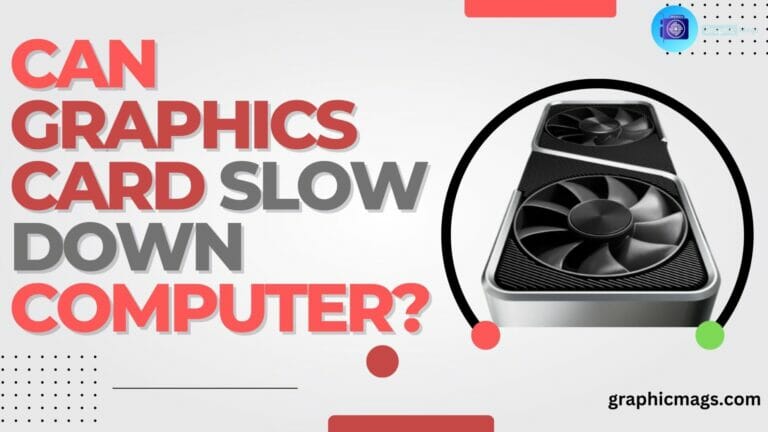Gpu Fans Not Spinning: Troubleshooting Guide for Overheating Issues

GPU fans not spinning? Check for loose connections and ensure proper power supply to troubleshoot the issue.
It’s crucial to address this promptly to prevent overheating and potential damage to your graphics card. As a computer user, encountering issues with your GPU fans not spinning can be concerning. When the fans fail to operate, it can lead to overheating, affecting your system’s performance.
Understanding the underlying causes and implementing solutions promptly is essential to prevent any further complications. We will explore common reasons why GPU fans may not be spinning, troubleshooting steps you can take to address the issue, and the importance of regular maintenance to ensure optimal functionality of your graphics card. Let’s delve into the details to keep your GPU running smoothly.
Common Reasons For Gpu Fans Not Spinning
GPU fans not spinning can be a headache for any gamer or computer enthusiast. If your GPU fans don’t spin properly, it can lead to overheating and potential damage to your graphics card. In this article, we will explore the common reasons why GPU fans may not be spinning and what you can do to fix the issue.
Dust Build-up On Fan Blades
One of the most common reasons for GPU fans not spinning is due to the accumulation of dust on the fan blades. Over time, dust particles can gather on the blades and hinder their movement. When this happens, the fans may not spin as effectively or may not spin at all.
To remedy this issue, you can follow these steps:
- Power off your computer and unplug it from the main power source.
- Open the computer case and locate the graphics card.
- Carefully remove the GPU from the slot.
- Inspect the fan blades for any visible dust or debris.
- If dust is present, use a can of compressed air to gently blow away the dust.
- Once the dust is removed, reinsert the GPU into the slot and secure it properly.
- Power on your computer and check if the GPU fans are spinning correctly.

Faulty Fan Motor
In some cases, the issue of GPU fans not spinning can be attributed to a faulty fan motor. The motor responsible for spinning the fans may have worn out or become damaged over time, preventing them from functioning properly.
To determine if the fan motor is the cause of the problem, you can:
- Power off your computer and unplug it from the main power source.
- Open the computer case and locate the graphics card.
- Carefully remove the GPU from the slot.
- Inspect the fan motor for any visible signs of damage or wear.
- If the fan motor appears damaged, you may need to replace it with a new one.
- Insert the new fan motor into the GPU and secure it properly.
- Power on your computer and check if the GPU fans are now spinning.
Troubleshooting Steps
If you find that the fans on your GPU (Graphics Processing Unit) are not spinning, it could indicate a potential issue that needs troubleshooting. Here are some steps you can take to diagnose the problem and potentially resolve it.
Check Power Connection
One of the first things to check when your GPU fans are not spinning is the power connection. Ensure that the power cables connecting your GPU to the power supply are securely plugged in. If the connection is loose or the cables are damaged, it could result in the fans not receiving the necessary power to spin.
Update Graphics Card Drivers
Outdated or corrupted graphics card drivers can cause various issues, including GPU fans not spinning. To rectify this, update your graphics card drivers to the latest version. This can be achieved by visiting the manufacturer’s website and downloading the most recent drivers compatible with your GPU model. Keeping your drivers updated can often resolve performance-related issues with GPUs.
Solutions To Gpu Fans Not Spinning Issue
Manually Spin The Fans
Observe if GPU fans are obstructed. If stuck, gently spin them manually.
Check for any dust build-up on the fans that might cause them to not spin.
Manually spinning the fans can kick-start them and resolve the issue.
Replace Faulty Fans
If manual spinning doesn’t work, consider replacing faulty fans with new ones.
Ensure to choose fans compatible with your GPU model.
Professional assistance may be required for fan replacement to avoid damage.
Preventive Maintenance Tips
Keeping your GPU running smoothly and efficiently is essential for optimal performance. By following these preventive maintenance tips, you can ensure your GPU fans stay in top condition.
Regularly Clean Your Gpu
- Use compressed air to remove dust buildup gently.
- Unscrew the GPU cover to access the fan blades for cleaning.
- Do not use liquids to clean as they can damage the components.
Monitor Gpu Temperatures
- Install a reliable temperature monitoring software.
- Check temperatures regularly to prevent overheating.
- Adjust fan speeds or airflow settings if temperatures are too high.
Seeking Professional Help
Consulting Technical Support
If troubleshooting your GPU fan issue still doesn’t resolve the problem, it might be time to consider reaching out to the technical support team of your GPU manufacturer. Many companies provide excellent customer service and technical assistance to help users resolve hardware issues. Contact the manufacturer’s customer service and provide them with all the necessary information regarding your GPU model and the issue you are facing. They will guide you through the troubleshooting process and might even offer to replace the faulty fan if it’s covered under warranty.
Visiting A Repair Shop
If your GPU fan issue persists despite attempting various troubleshooting methods, it could indicate a more complex problem that requires professional intervention. Visiting a reputable computer repair shop or a specialized hardware repair center can provide you with specialist expertise to diagnose and fix the issue. Search for a reputable repair shop in your area, and ensure that they have experience in handling GPU fan problems. By consulting with professional technicians, you can rest assured that the issue will be accurately identified and resolved, allowing you to resume optimal performance from your GPU.
Conclusion
Addressing GPU fan issues requires careful troubleshooting and maintenance. By following the steps outlined you can alleviate the stress of having non-spinning GPU fans and potentially save yourself from costly repairs or replacement. Remember, regular cleaning and maintenance are key to keeping your GPU fans functioning optimally.