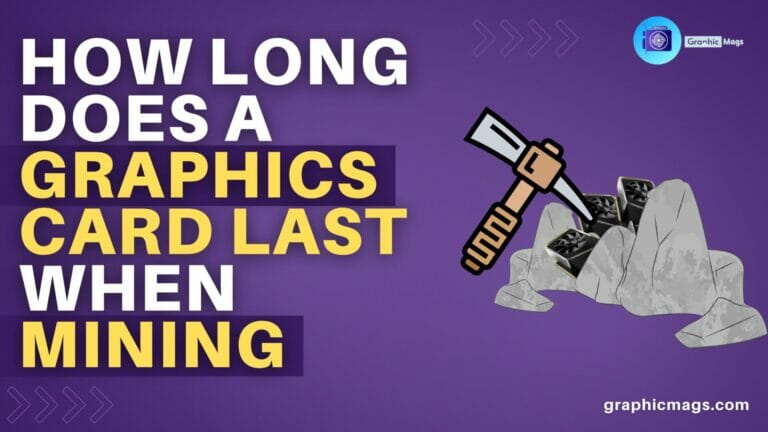Cpu Fan Error on Boot: Troubleshoot and Fix This Critical Issue Now

When experiencing a Cpu Fan Error on Boot, it indicates that the computer is not detecting the proper functioning of the CPU fan during startup, which could lead to overheating and potential damage to the hardware. The error message usually appears on the screen, alerting the user to the issue.
This can be caused by a malfunctioning fan, loose connections, or dust buildup. It is essential to address this error promptly by checking the fan connections, cleaning the fan and its surroundings, and potentially replacing the fan if necessary. Ignoring this error can lead to serious damage to the computer, so it’s crucial to resolve it as soon as possible.
Common Causes Of Cpu Fan Error
When it comes to booting up your computer, encountering a CPU Fan Error can be quite frustrating. This error message usually indicates an issue with the cooling system of your computer, specifically the CPU fan. The CPU fan plays a vital role in preventing your processor from overheating, so it’s important to address this error as soon as possible.
[dust And Debris Buildup]
If you’re experiencing a CPU Fan Error on boot, one common cause could be dust and debris buildup in the fan. Over time, dust particles and other contaminants can accumulate on the fan blades, obstructing its movement and reducing its efficiency. As a result, the fan may fail to spin at the required speed, causing the CPU Fan Error message to appear.
To prevent dust and debris buildup, it’s crucial to regularly clean your computer’s internal components. Ensure you power off the system and proceed with caution when cleaning the CPU fan. Use compressed air or a small brush to gently remove any visible dust or dirt. Taking these preventive measures can help keep your CPU fan running smoothly and prevent the CPU Fan Error from occurring.
[fan Malfunction]
Another common cause of CPU Fan Error is a malfunctioning fan. The fan may become worn out or develop mechanical issues over time, preventing it from functioning properly. This can lead to an incorrect rotation speed or a complete failure to spin, triggering the CPU Fan Error upon booting up your computer.
If you suspect a fan malfunction, carefully inspect the fan for any visible damage or loose connections. You may need to replace the fan if you notice any signs of wear and tear. It’s important to choose a compatible replacement fan to ensure proper cooling for your CPU. Always refer to your computer’s user manual or consult a professional if you’re unsure about the correct fan model for your system.
To summarize, two common causes of CPU Fan Error on boot are dust and debris buildup and fan malfunction. Regularly cleaning and maintaining your computer’s cooling system, as well as timely replacement of a faulty fan, can help prevent this error from occurring and ensure efficient cooling for your CPU.
Troubleshooting Cpu Fan Error
Troubleshooting CPU Fan Error is crucial to keep your system running smoothly. CPU Fan Error on boot can cause your computer to overheat and potentially damage its components. In this article, we’ll delve into the steps you can take to resolve this common issue. One of the first things to check is the fan connections. Cleaning the CPU fan is another essential step that can help eliminate the error.
Checking Fan Connections
Unplug the power cable from your computer and open the case to locate the CPU fan. Ensure that the fan is properly connected to the designated header on the motherboard. Check for any loose or damaged wires that may be causing the connection issue. Reconnecting the fan securely can often rectify the CPU Fan Error.
Cleaning The Cpu Fan
Over time, dust and debris can accumulate on the CPU fan, causing it to malfunction and trigger the CPU Fan Error. Turn off your computer, carefully remove the CPU fan, and use a can of compressed air to blow away the accumulated dust. Ensure that the fan blades are free from any obstruction. Once the cleaning is complete, reattach the fan to the motherboard and power up your system to see if the error is resolved.
Preventing Cpu Fan Errors
Preventing CPU Fan Errors is crucial for maintaining the optimal performance and longevity of your computer system. A CPU fan error during boot can lead to overheating and potential damage to your processor, so taking proactive steps to prevent this issue is essential. By implementing regular maintenance and installing additional cooling, you can mitigate the risk of CPU fan errors and ensure smooth operations.
Regular Maintenance
Regular maintenance is fundamental in preventing CPU fan errors. It involves ensuring that the CPU fan and its surrounding components are free from dust and debris. Cleaning the fan and its housing at least every three months can prevent the accumulation of dust, which can impede airflow and cause the fan to malfunction. Checking for worn-out or damaged fan blades and promptly replacing them is also vital for maintaining proper airflow and avoiding potential errors during boot.
Installing Additional Cooling
Installing additional cooling systems, such as case fans or liquid cooling, can significantly reduce the risk of CPU fan errors. Supplemental cooling can help distribute heat more efficiently, reducing the workload on the CPU fan and minimizing the chances of overheating. Investing in high-quality cooling solutions tailored to your specific system can enhance overall performance and reduce the likelihood of encountering CPU fan errors.

Consequences Of Ignoring Cpu Fan Errors
One of the most crucial components of a computer system is the CPU (Central Processing Unit) fan. Its primary purpose is to cool down the CPU by dissipating heat generated during operation. However, there may be instances where you encounter a CPU fan error on boot. While it may be tempting to ignore this error and proceed with the boot process, doing so can lead to severe consequences.
Overheating Damage
When a CPU fan error is ignored, the CPU is left without proper cooling, resulting in overheating. Over time, overheating can cause significant damage to the CPU and other vital components of the computer system. The excessive heat can lead to the solder connections weakening, capacitors failing, and other internal components becoming unreliable.
Without adequate cooling, the CPU’s temperature can rise to dangerous levels, potentially exceeding its maximum operating temperature. This can lead to the CPU’s performance being compromised, as the built-in thermal protection mechanisms may activate to prevent irreparable damage. However, continuous exposure to high temperatures can weaken these protective measures, rendering them less effective over time.
Furthermore, overheating can also result in thermal throttling, where the CPU automatically reduces its speed to prevent overheating. This reduces the CPU’s performance and can significantly impact the overall speed and efficiency of your computer system.
Reduced Performance
Ignoring a CPU fan error can have a direct impact on the performance of your computer system. The CPU is responsible for executing instructions and performing calculations for all programs. When it overheats due to a lack of proper cooling, its performance can be significantly reduced.
Reduced performance can manifest in various ways, such as slower program execution, longer loading times, and overall sluggishness. Tasks that once took a few seconds may now take minutes or even longer to complete. This can severely hinder your productivity and negatively impact your overall experience while using the computer.
In addition to reduced performance, overheating can also cause the system to become unstable. Frequent crashes, sudden system shutdowns, and the infamous “blue screen of death” are all potential consequences of ignoring CPU fan errors. These issues can result in data loss and disruption of your work or any ongoing tasks.
It is essential to address CPU fan errors promptly to avoid these consequences. Regularly checking the fan’s functionality, cleaning the system to remove dust build-up, and replacing faulty or aging fans can help mitigate the risk of encountering CPU fan errors and ensure your system runs optimally.
Seeking Professional Help
If you’re experiencing a CPU fan error on boot, it can be a frustrating and daunting situation. Understanding the potential risks of overheating and the importance of a functioning CPU fan, it’s crucial to resolve the issue promptly. While DIY troubleshooting can be helpful in some cases, there are instances where seeking professional help is the best course of action. In this section, we’ll discuss when to consult technicians and consider replacing the CPU fan.
When To Consult Technicians
In certain scenarios, it is advisable to consult technicians to deal with the CPU fan error on boot. Professional assistance may be necessary if:
- The error persists despite multiple attempts to fix it
- You are unfamiliar with computer hardware and unsure how to proceed
- You are concerned about warranty and want to avoid voiding it with DIY attempts
- You lack the necessary tools and equipment for replacing or repairing the CPU fan
- The error is accompanied by other hardware or system malfunctions
- You are uncertain about the root cause of the CPU fan error
By consulting technicians, you can benefit from their expertise and professional-grade diagnostic tools. They will be able to identify the underlying issue, whether it is a faulty fan, a problem with the motherboard, or an issue with the BIOS settings. Technicians can provide a comprehensive solution tailored to your specific situation, ensuring that the CPU fan error is resolved effectively.
Replacing The Cpu Fan
In some cases, the CPU fan error on boot may necessitate replacing the faulty fan. If you are considering this option, here are a few steps to keep in mind:
- Ensure you have the compatible replacement fan for your CPU
- Power off your computer and unplug it from the power source
- Open the computer case and locate the CPU fan
- Carefully detach the fan from the heat sink and unplug it from the motherboard
- Install the new fan by following the manufacturer’s instructions
- Securely connect the new fan to the motherboard and reattach it to the heat sink
- Close the computer case and reconnect all necessary cables
- Power on your computer and check if the CPU fan error is resolved
If you are unsure about any step or encounter difficulties during the replacement process, it is recommended to seek assistance from a professional technician. They can ensure the installation is done correctly, minimizing the risk of damaging other components or encountering further issues.
Frequently Asked Questions For Cpu Fan Error On Boot
How Do I Fix My Cpu Fan Error On Startup?
To fix a CPU fan error on startup, follow these steps: 1. Shut down your computer and unplug it from the power source. 2. Open the computer case and locate the CPU fan. 3. Check for any loose connections or debris blocking the fan.
4. If everything appears fine, you may need to replace the fan. 5. After fixing the issue, close the computer case and restart your computer.
How Do I Fix The Cpu Fan Error On My Asus Motherboard?
To fix the CPU fan error on your Asus motherboard, follow these steps: 1. Restart your computer and enter BIOS setup. 2. Go to the “Monitoring” or “Hardware Monitor” section. 3. Locate the CPU fan settings and check if it is enabled.
4. Ensure the fan is properly connected to the CPU fan header. 5. Save the changes and exit the BIOS. This should resolve the CPU fan error on your Asus motherboard.
Is Cpu Fan Error Serious?
A CPU fan error can be serious as it indicates overheating and potential hardware damage. It’s important to address the issue promptly to avoid system instability and failure. Regular maintenance and monitoring can help prevent CPU fan errors.
How Do I Ignore Cpu Fan Speed Detection Error?
You can ignore CPU fan speed detection error by accessing BIOS settings and disabling the fan speed detection feature. This can help address the issue and prevent the error message from appearing during startup.
Conclusion
To conclude, encountering a CPU fan error upon boot can be a frustrating experience. However, it is crucial to address this issue as soon as possible to prevent potential damage to your computer. Whether it’s a faulty fan or a simple connection problem, taking prompt action and seeking professional assistance can save you from costly repairs or even system failure.
Remember, a well-functioning fan is essential for keeping your CPU cool and ensuring smooth operation. Stay proactive and ensure the longevity of your computer’s performance.