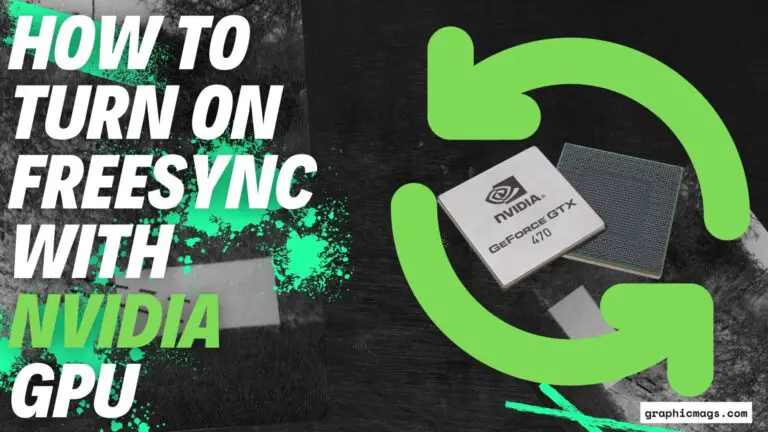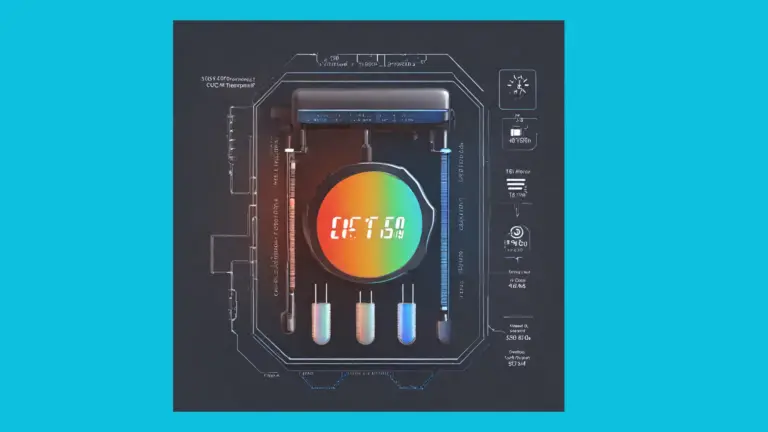How To Reduce GPU Temperature? (6 EASY TIPS! 2023 Guide)

Keeping your GPU temperature under control is crucial for ensuring optimal performance and longevity. A graphics card that runs too hot can cause throttling, reduced frame rates, and even permanent damage to the hardware. Fortunately, there are several effective ways to reduce your GPU temperature and keep it running cool. In this article, we’ll explore some of the best methods to help you keep your GPU temperatures under control.
Some of the most effective ways to reduce your GPU temperature include optimizing your cooling system, adjusting your fan curve, improving the airflow inside your case, reducing the workload on the GPU, and keeping your system free from dust and debris. While these methods may sound daunting, they’re actually relatively simple and can be done with just a few tweaks and upgrades to your system. By taking the time to properly optimize your cooling and airflow, you can help ensure that your GPU stays cool and performs at its best, even under heavy workloads or intense gaming sessions. So, let’s dive in and explore how to reduce your GPU temperature and optimize your gaming experience!
What Causes GPU Overheating?
Have you ever felt like your computer was about to burst into flames? Okay, maybe that’s a bit of an exaggeration, but if you’ve ever experienced a GPU overheating, you know how frustrating and nerve-wracking it can be. But what causes GPU overheating in the first place? Let’s take a closer look.
One of the most common causes of GPU overheating is poor ventilation. If your computer’s fans are clogged with dust or not functioning properly, it can prevent proper airflow and cause your GPU to overheat. This is especially true if you have a laptop, where the compact design can make it difficult for air to circulate properly.
Another common cause of GPU overheating is overclocking. Overclocking is the process of pushing your GPU beyond its factory settings to achieve better performance. While overclocking can give you a boost in performance, it also generates more heat, and if you don’t have the proper cooling system in place, it can cause your GPU to overheat.
The inadequate power supply is also a potential cause of GPU overheating. If your power supply is not providing enough wattage to support your GPU’s demands, it can cause your GPU to overwork and overheat.
Finally, running demanding applications for an extended period of time can also cause your GPU to overheat. This is especially true if you’re playing graphics-intensive games or using 3D rendering software. These programs require a lot of processing power from your GPU, and if you’re running them for hours on end, it can cause your GPU to overheat.
Reducing Room Temperature
Well, what if we told you that you could reduce your GPU temperature by simply reducing the room temperature? That’s right – by adjusting the temperature in your room, you can prevent your computer from overheating and ensure that your hardware stays in tip-top shape.
One of the easiest ways to reduce the room temperature is to simply turn on the air conditioning or a fan. By circulating cool air around the room, you can help dissipate the heat generated by your computer and keep your GPU temperature in check. You can also open windows or doors to let in some fresh air, which can help regulate the temperature and prevent your room from feeling stuffy.
Reducing the room temperature is a simple and effective way to prevent your computer from overheating and causing potential damage.
Tips for Reducing GPU Temperature
Now that we’ve discussed what causes a GPU to overheat, let’s look at some tips for reducing GPU temperature.
TIP NO: 01. Cleaning the GPU
When it comes to keeping your GPU running cool, one of the easiest and most effective things you can do is simply clean it regularly. Over time, dust and debris can build up inside your computer case and clog up your GPU’s fans and heatsinks, which can cause it to overheat and slow down. By taking a few minutes every few months to clean your GPU, you can help ensure that it stays running at its best and extend its lifespan. Cleaning your GPU regularly is a simple and effective way to maintain its cooling performance and keep it running smoothly.
To clean GPU properly check out our dedicated article!
TIP NO: 02. Upgrading the GPU Cooler
If you’re looking for a more advanced way to reduce your GPU temperature, upgrading your GPU cooler can be a great option. Aftermarket coolers are designed to offer superior cooling performance compared to the stock coolers that come with most graphics cards. They come in a variety of forms, from air coolers to liquid coolers, and can be a great way to keep your GPU running cool under heavy workloads.
To upgrade your GPU cooler, first, determine the type of cooler that is compatible with your graphics card. Then, choose an aftermarket cooler that fits your budget and performance needs. Installation can vary depending on the type of cooler you choose, but generally, it involves removing the stock cooler, cleaning the GPU, and attaching the new cooler using screws or thermal adhesive.
Upgrading your GPU cooler can be a more advanced and costly solution, but it can also offer significant improvements in cooling performance and overall stability. If you’re someone who pushes your GPU to its limits, upgrading the cooler may be a worthwhile investment to ensure optimal performance and longevity.
TIP NO: 03. Adjusting Graphics Settings
The third tip is to reduce your GPU temperature without any hardware changes by adjusting your graphics settings. Graphics-intensive applications, such as games and video editing software, can put a heavy load on your GPU and cause it to heat up quickly. By reducing the graphics settings, you can reduce the workload on your GPU and keep it running cooler.
To adjust your graphics settings, start by opening the application that is causing your GPU to overheat. Then, navigate to the settings menu and look for options related to graphics quality, such as resolution, texture quality, and shadow quality. Lowering these settings can help reduce the workload on your GPU and keep it running cooler. Keep in mind that lowering graphics settings may also impact visual quality and performance, so it’s important to find a balance that works for you.
Adjusting your graphics settings is a simple and effective way to reduce your GPU temperature, and it can also help improve your overall gaming experience. By finding the right balance between graphics quality and performance, you can help ensure that your GPU stays cool and runs smoothly. So, take some time to experiment with your graphics settings and find the perfect balance for your system!
TIP NO: 04. Underclocking the GPU
The fourth technique that many enthusiasts swear by is underclocking. This involves reducing the clock speed of your GPU, which can help to decrease the amount of heat generated by the card.
When you slow down the clock speed, your GPU will operate at a lower voltage, resulting in reduced power draw and heat generation. It’s like putting the brakes on your GPU, making it run more efficiently and without overheating.
The best part is that underclocking is often quite easy to do. Many manufacturers provide software tools that allow you to adjust the clock speed of your GPU. Simply open up the tool, dial back the clock speed, and voila! You’ll have a cooler, more stable system in no time.
Of course, it’s worth noting that underclocking may result in a slight decrease in performance. But for many users, the tradeoff is more than worth it for a cooler system. Plus, underclocking can often be tweaked to find the perfect balance between performance and temperature.
So if you’re looking for a way to keep your GPU running cooler, underclocking is one of the tips you should try! You might be surprised at just how much of a difference it can make.
TIP NO: 05. Improving Airflow
Good airflow is critical to keeping your GPU cool, and there are several things you can do to optimize it. Here are some tips to get you started:
- First, make sure that your computer case has enough fans. Ideally, you want at least one fan at the front of the case and one at the back. This creates a flow of air through the case, carrying heat away from your components and out of the system.
- Second, consider adding additional fans to your case. You can often install fans on the side of the case or on the top, which can help to move more air through the system.
- Third, check the placement of your components within the case. Make sure that your GPU is not blocked by other components, such as hard drives or cables. You want to create a clear path for air to flow directly over the GPU and carry heat away.
- Fourth, consider upgrading to a better CPU cooler. This will help to dissipate heat more effectively and prevent it from building up in the case.
- Finally, if you have the budget for it, consider investing in a liquid cooling system. This can be a more expensive option, but it is also one of the most effective ways to keep your GPU and other components cool.
TIP NO: 06 Monitoring GPU Temperature
The last tip is to prevent your GPU from overheating and monitor your GPU temperature. By keeping an eye on your GPU temperature, you can proactively prevent your computer from getting too hot and causing potential damage.
There are several tools available to help you monitor your GPU temperature. One of the most popular is MSI Afterburner, which allows you to monitor your GPU temperature, fan speed, and other important metrics in real time. This tool also lets you create custom fan profiles to keep your GPU temperature in check.
Another useful tool is HWMonitor, which provides a detailed view of your computer’s hardware, including your GPU temperature. This tool also displays your CPU temperature and other important metrics, making it a one-stop shop for monitoring your computer’s & GPU health.
If you’re a gamer, you may also want to consider using in-game overlays like Nvidia’s GeForce Experience or AMD’s Radeon Software. These overlays display real-time GPU temperature and other important metrics while you’re playing, so you can quickly make adjustments as needed.
Be sure to keep an eye on your GPU temperature. With the right tools and a little bit of vigilance, you can prevent your computer from overheating and ensure that your hardware stays healthy for years to come.
Conclusion
Reducing your GPU temperature can help prevent performance issues and extend the lifespan of your graphics card. To do this, you can use various methods such as optimizing the cooling system with aftermarket coolers or liquid cooling, optimizing the GPU’s fan curve, improving the airflow inside the case, reducing the workload on the GPU, and keeping your system free from dust and debris. By implementing these methods, you can keep your GPU running cool and optimize your gaming experience.
FAQs
How To Know If The GPU Is Overheating?
Unusual noise from your computer, like a fan that is constantly running at high speed, can also indicate that your GPU is overheating. This is because the fan is working hard to cool down the GPU and other components in your computer.
How Hot Is Too Hot? What’s a Good GPU Temperature?
What is a normal CPU temperature while gaming?
Do high CPU/ GPU temps affect lifespan?
Is there a difference between CPU and GPU temperatures?
Is GPU temperature affect GPU thermals?
To maintain the thermal performance of your GPU, it’s important to keep its temperature within a safe range by using adequate cooling and ensuring proper ventilation in your computer case.
Final Words
I hope that this simple article helped you in understanding how to reduce GPU temperature. If you have any other queries about graphics cards, drop them in the comments section.